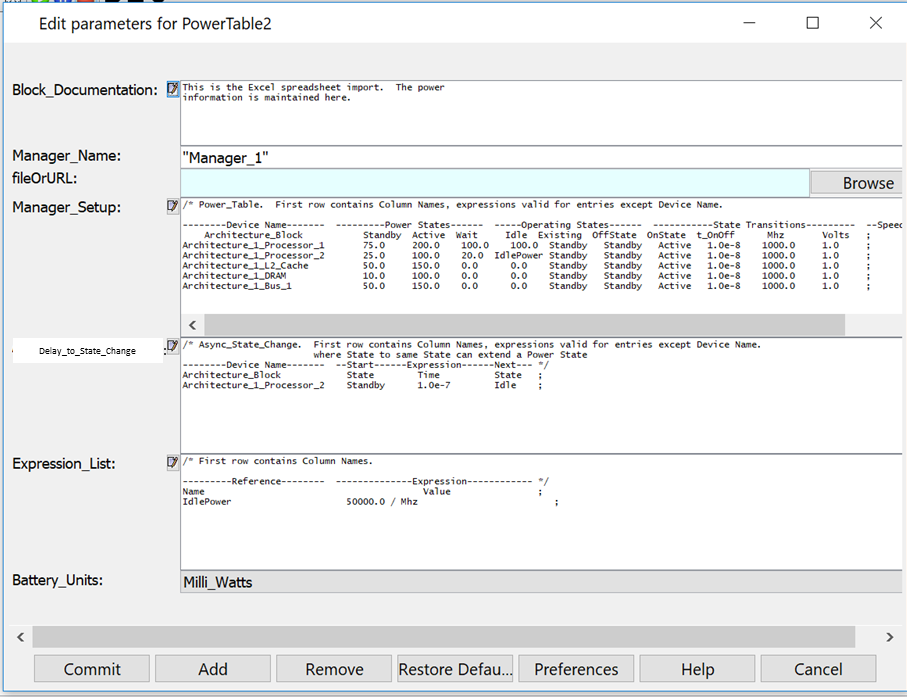/* Power_Table. First row contains Column Names, expressions valid for entries except Device Name. --------Device Name------- -------Power States------------- -----Operating States------ ---State Transitions-- --Speed-- --Exist-- */ Architecture_Block Standby Active Wait Idle Existing OffState OnState t_OnOff Mhz Volts ; Architecture_1_Processor_1 75.0 200.0 100.0 100.0 Standby Standby Active 1.0e-8 1000.0 1.0 ; Architecture_1_Processor_2 25.0 100.0 0.0 0.0 Standby Standby Active 1.0e-8 1000.0 1.0 ; Architecture_1_L2_Cache 50.0 150.0 0.0 0.0 Standby Standby Active 1.0e-8 1000.0 1.0 ; Architecture_1_DRAM 10.0 100.0 0.0 0.0 Standby Standby Active 1.0e-8 1000.0 1.0 ; Architecture_1_Bus_1 50.0 150.0 0.0 0.0 Standby Standby Active 1.0e-8 1000.0 1.0 ; |